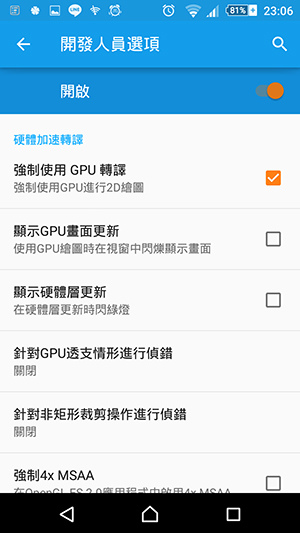1
QvodPlayer安裝版內建hao123.com首頁綁架、百度工具列...等,如果安裝過程中有小心並取消勾選,是不會被安裝的!
 2
2
如果不小心而被安裝了會怎樣?IE瀏覽器首頁會被www.hao123.com綁架!你的首頁網址會像下列網址:
http://www.hao123.com/?tn=97473572_hao_pg
http://www.hao123.com/?tn=91056825_hao_pg
http://www.hao123.com/?tn=29065018_59_hao_pg
 3
3
就算是解除安裝QvodPlayer也沒用!為什麼沒用?因為移除不乾淨,就算出動像
Unlocker這樣的檔案強制移除軟體也沒用,而首頁綁架主要就是透過這些殘留檔案(QvodExtend.dll、QvodExtend_x64.dll)在進行的。
 4
4
如果作業系統是XP,QvodExtend.dll會被鎖住而無法刪除,如果作業系統是Windows 7,QvodExtend_x64.dll會被鎖住而無法刪除(錯誤訊息:無法刪除 QvodExtend: 存取被拒絕。);就算是進安全模式也無法刪除!
※QvodExtend.dll、QvodExtend_x64.dll路徑:
C:\Program Files\QvodPlayer\QvodExtend\5.0.97.0
C:\Program Files (x86)\QvodPlayer\QvodExtend\5.0.97.0
 5
5
其實很簡單!
只要將檔案重新命名後再重新開機,就可以將檔案刪除了。
 6
6
將無法刪除的QvodExtend.dll或QvodExtend_x64.dll任意重新命名。
 7
7
將電腦重新開機,刪除「C:\Program Files\QvodPlayer\」資料夾,以及內含的所有檔案。
 8
8
再到「
開始功能表」→「
控制台」→「
新增或移除程式」→移除「
百度工具欄」。如果這個IE工具列沒刪除,還是會透過這個工具列來綁架為hao123首頁,當然,下圖圈選中還有其他2個軟體也是QVOD「
附贈」的,之後也請一併刪除。
 9
9
「
卸載」。
 10
10
「
關閉窗口」。
 11
11
好了!回到IE把首頁設定改掉:「
工具」→「
網際網路選項」。
 12
12
按「
使用空白頁」或「
使用預設畫面」或自己設定網址都可以。
 13
13
按「
套用」,這樣就手工解除綁架了!重新開啟IE試試吧。
 引用 : 阿榮
引用 : 阿榮